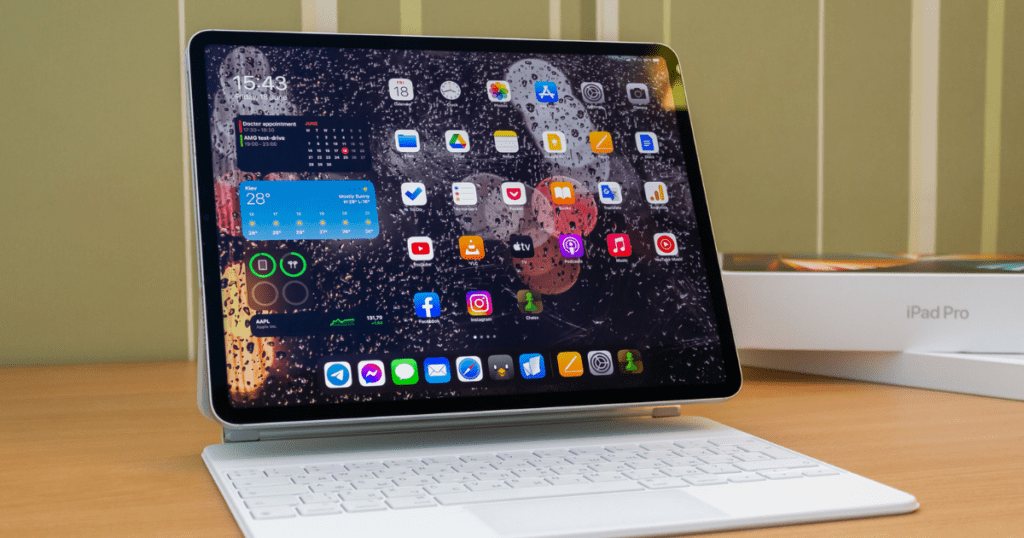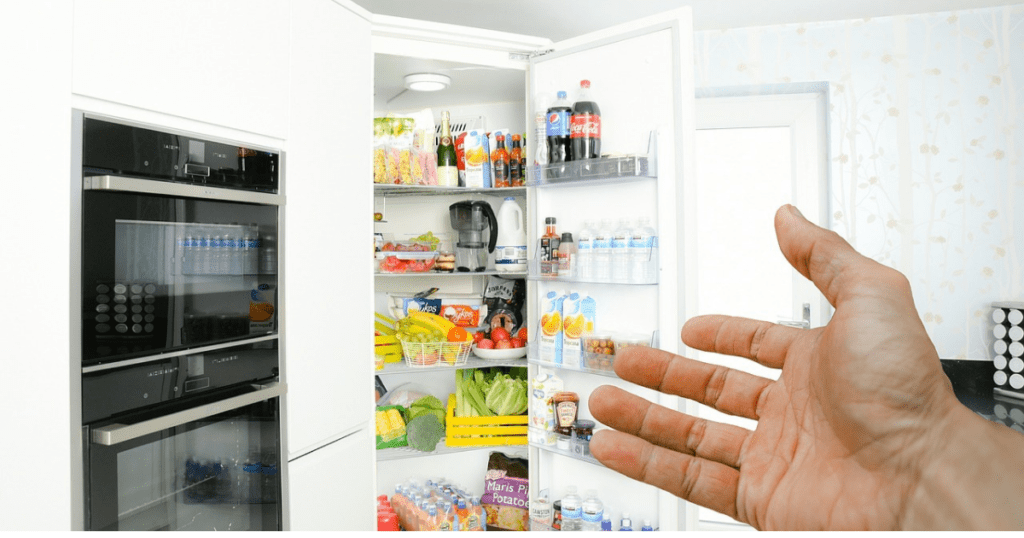Google Chrome has emerged as one of the most popular web browsers in the world. Its user-friendly interface, speed, and compatibility with various devices make it a top choice for millions of users. Whether you are a casual web surfer or a tech-savvy professional, Google Chrome’s array of features and extensions can transform your browsing experience. In this article, we will dive deep into everything you need to know about Google Chrome PC software, its features, and why it stands out among other browsers.
What is Google Chrome?
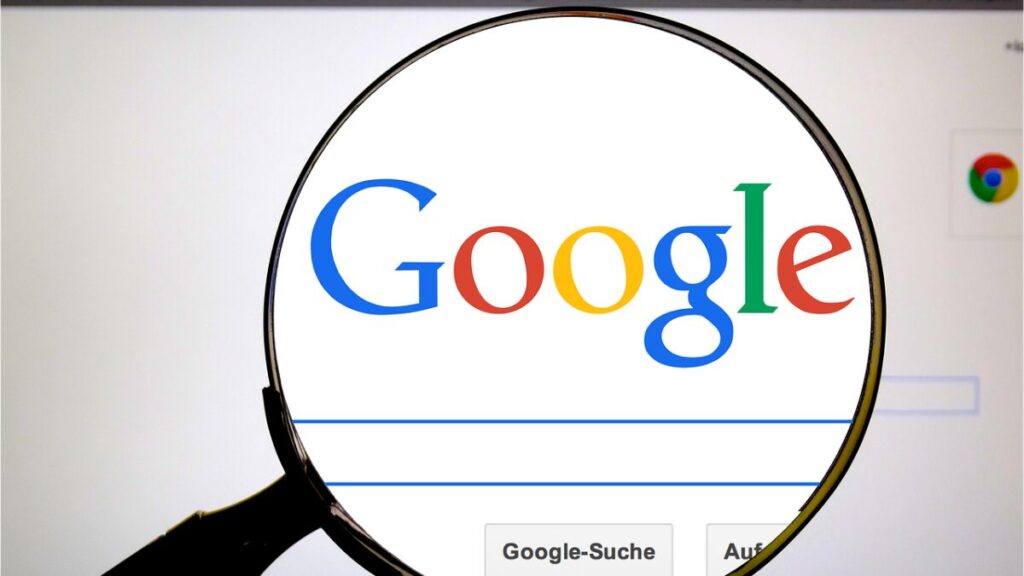
Google Chrome is a free, cross-platform web browser developed by Google. Initially released in 2008, it has quickly gained dominance due to its simple design, reliability, and high-speed browsing. Chrome is built on the open-source Chromium project, which means it’s constantly being improved by both Google and a community of developers.
Key Features of Google Chrome for PC
Google Chrome is more than just a browser. It offers a wide range of features that can significantly improve your internet experience. Below, we discuss some of the standout features that make Chrome a must-have for PC users.
- Speed and Performance
One of the most appealing aspects of Google Chrome is its blazing-fast speed. Chrome is optimized for fast load times, and it uses advanced JavaScript processing to handle even the most complex websites efficiently. Google Chrome’s multi-process architecture means that each tab runs independently, so if one-tab crashes, it won’t affect the others, ensuring a smooth browsing experience. - Extensions and Add-Ons
Google Chrome offers a vast library of extensions and add-ons that enhance your browser’s functionality. Whether you need a password manager, ad-blocker, or developer tools, there are thousands of free extensions available in the Chrome Web Store. Chrome’s seamless integration with these tools allows users to customize their browsing experience to meet their needs. - Built-In Google Services Integration
Google Chrome integrates Google’s suite of services seamlessly. With a single Google account login, you can access Gmail, Google Drive, YouTube, Google Docs, and other Google services directly from the browser. This integration provides a unified user experience, especially for those who are embedded in the Google ecosystem. - Security and Privacy
Chrome takes security seriously, offering features like Safe Browsing and sandboxing. Safe Browsing alerts you if you’re about to visit a site that’s known for phishing or malware. Chrome automatically updates itself with the latest security patches, so you’re always protected. It also has a powerful incognito mode, which ensures that your browsing history and cookies aren’t saved during your session, protecting your privacy. - Sync Across Devices
With Chrome, you can sync your bookmarks, history, passwords, and settings across multiple devices. Whether you’re using Chrome on a desktop, smartphone, or tablet, you can log in to your Google account and have all your data at your fingertips. - Customization and User Interface
Chrome allows users to customize the browser according to their preferences. You can rearrange tabs, use themes from the Chrome Web Store, and even adjust settings like font size and zoom levels. The browser is designed with simplicity in mind, offering a clutter-free experience while still packing powerful features. - Developer Tools
Google Chrome comes with an impressive suite of developer tools. These tools allow developers to inspect web pages, debug JavaScript, and analyze the performance of their websites in real-time. Chrome’s developer tools are an essential resource for web developers looking to fine-tune their websites for better performance and user experience.
How to Download and Install Google Chrome PC Software
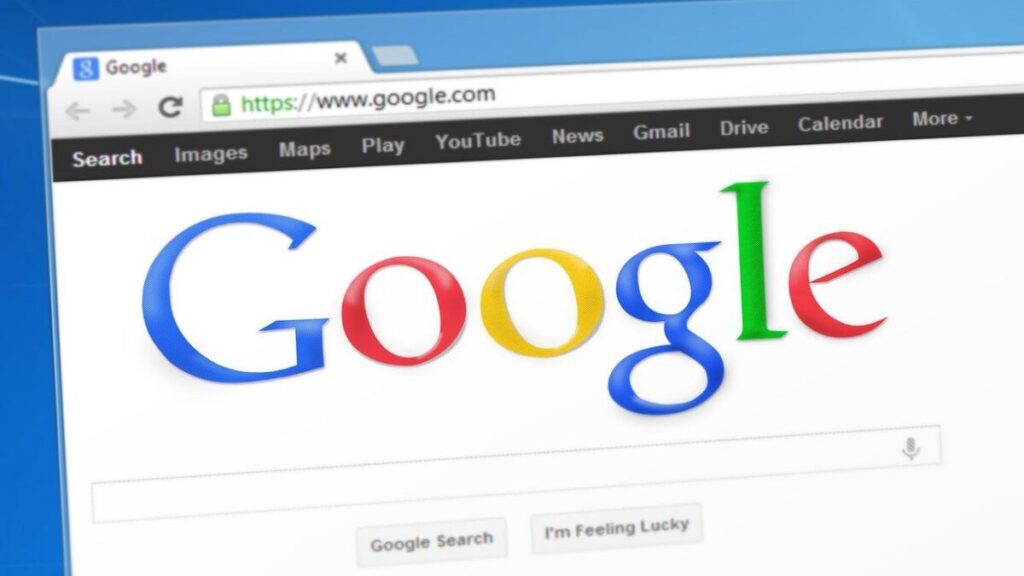
Step 1: Visit the Google Chrome Website
To start using Google Chrome, you need to download the software. Visit www.google.com/chrome and click on the “Download Chrome” button.
Step 2: Choose Your Platform
Google Chrome is available for multiple platforms, including Windows, macOS, and Linux. Select your operating system and initiate the download.
Step 3: Install the Software
Once the download is complete, open the file and follow the installation prompts. The installation process typically takes just a few minutes, and you’ll be up and running in no time.
Step 4: Customize Your Chrome
After installation, you can customize your Chrome browser by signing into your Google account and syncing your settings across devices. You can also head to the Chrome Web Store to add extensions or themes that suit your needs.
Tips to Optimize Your Google Chrome Experience
Google Chrome offers endless customization and optimization options. Here are a few tips to help you get the most out of your browser:
- Manage Extensions Smartly
Although extensions can significantly boost your productivity, having too many can slow down your browser. We recommend reviewing your installed extensions periodically and disabling or removing the ones you don’t use frequently. - Clear Browsing Data Regularly
To keep Chrome running smoothly, it’s essential to clear your browsing data regularly. This includes your cache, cookies, and browsing history. You can automate this process using certain extensions or manually clear it from Chrome’s settings. - Use Chrome Task Manager
Chrome comes with its own Task Manager (Shift + Esc) that shows how much memory each tab and extension is using. If you notice Chrome slowing down, use the Task Manager to identify the culprit and close unnecessary tabs. - Enable Chrome Flags
Chrome has several hidden settings called flags, which allow you to enable experimental features. To access Chrome flags, type chrome://flags in the address bar. You can find options to speed up browsing, improve rendering, and enhance the browser’s overall performance.
Why Google Chrome Remains the Browser of Choice
Google Chrome’s dominance in the browser market is no accident. Its unmatched speed, rich customization options, and seamless integration with Google services make it an ideal choice for both casual users and professionals. Whether you’re looking for a secure browsing experience, easy access to essential Google tools, or top-tier performance, Chrome consistently delivers.
Final Thoughts
While there are several other browsers available, Google Chrome’s combination of speed, security, and extensibility make it the best choice for PC users. With its constant updates and the backing of Google’s technology, Chrome remains ahead of its competition, offering users a superior web browsing experience.
conclusion,
Google Chrome stands out as a fast, secure, and highly customizable web browser, making it a top choice for PC users. Its seamless integration with Google services, extensive extension library, and robust security features ensure an enhanced and reliable browsing experience. Whether you’re looking for performance, privacy, or productivity, Chrome consistently delivers.
FAQ
1. What features of Google Chrome do you love?
We love Google Chrome’s speed, simple interface, and seamless integration with Google services like Gmail and Google Drive. The extensions from the Chrome Web Store provide great customization options. Additionally, features like incognito mode for private browsing, automatic updates, and cross-device syncing make it a versatile and user-friendly browser.
2. How to install Google Chrome?
To install Google Chrome on your PC:
- Visit the official Chrome website: google.com/chrome.
- Click “Download Chrome.”
- Choose the appropriate platform (Windows, macOS, Linux).
- Once downloaded, open the installation file and follow the on-screen instructions.
- After installation, sign in to your Google account for syncing features.
3. What is Google Chrome software?
Google Chrome is a free web browser developed by Google, known for its speed, security, and user-friendly interface. It is built on the open-source Chromium project, providing features like tabbed browsing, extensions, incognito mode, and integration with Google services. It is designed for fast, secure web surfing and is available on multiple platforms.
4. Is Google Chrome bad for your computer?
No, Google Chrome is not bad for your computer. However, it can use a significant amount of RAM, especially if multiple tabs or resource-heavy extensions are in use. To mitigate this, you can manage extensions and tabs or use Chrome’s Task Manager to optimize performance. It’s generally considered safe, especially with its built-in security features.
5. What are the pros and cons of Google Chrome?
Pros:
- Fast browsing speed
- Seamless integration with Google services
- Extensive library of extensions
- Cross-device syncing
- Strong security with automatic updates
Cons:
- High RAM usage
- Privacy concerns due to deep integration with Google
- Resource-intensive on lower-end PCs