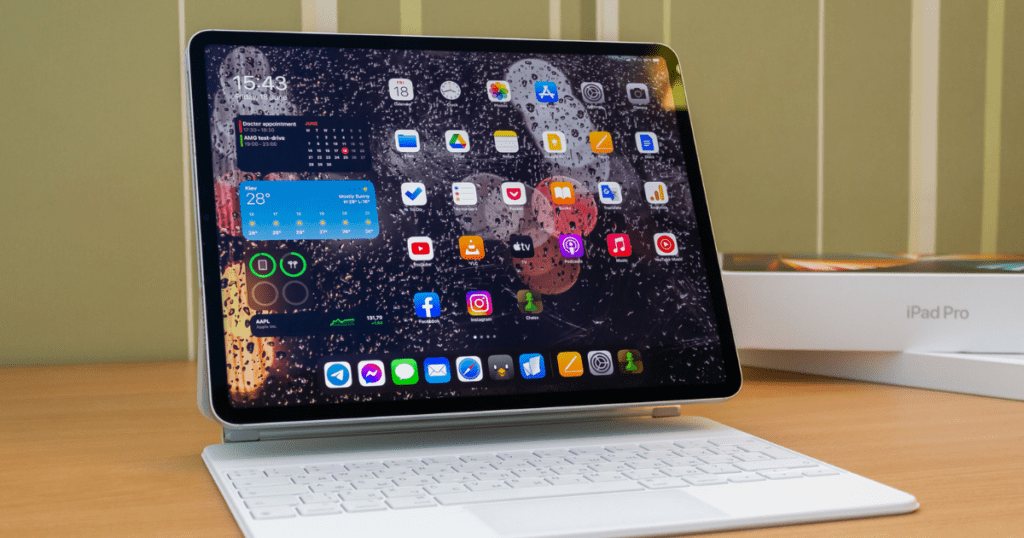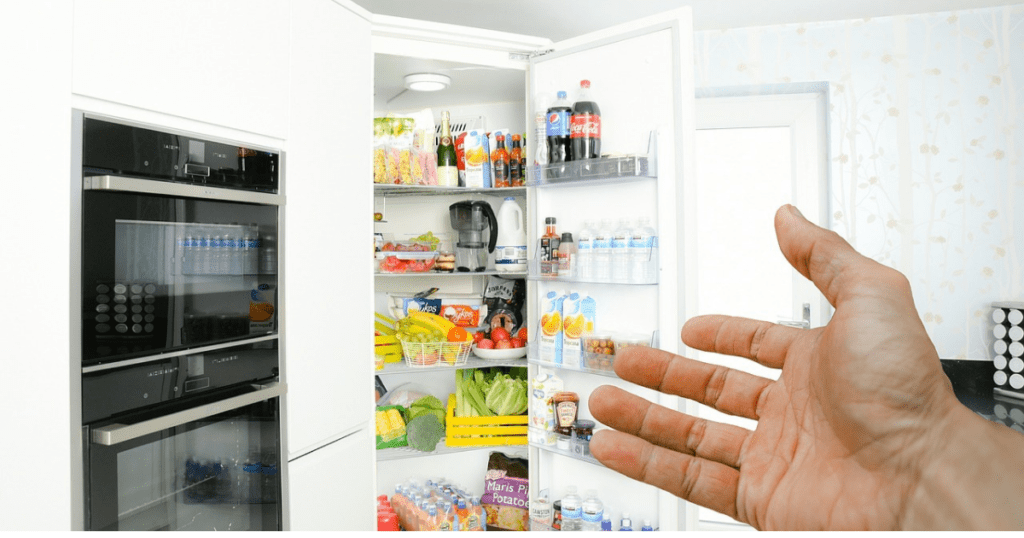In today’s world, sharing apps and files has become a necessity. Many people use Xender to share files, but did you know you can also share the Xender app itself through Bluetooth? If you’ve ever wondered how to send Xender through Bluetooth, you’re in the right place. This guide will show you the simple steps to do it.
Why Send Xender via Bluetooth?

Bluetooth is a common feature in almost every smartphone. It allows you to share files and apps with others, even when there’s no internet connection. For instance, if your friend doesn’t have Xender installed on their phone, you might be wondering how to send Xender through Bluetooth. This method is especially useful in situations where you don’t have access to Wi-Fi or mobile data.
Note – Can I Get a Student Discount on iPad?
Step-by-Step Guide How to Send Xender Through Bluetooth
Follow these steps to share the Xender app through Bluetooth. It’s easier than you think!
1. Ensure Bluetooth is Enabled – First, make sure Bluetooth is turned on for both devices. You can usually find this option in the settings menu. Simply toggle the Bluetooth option to enable it.
2. Locate the Xender App – On your device, find the Xender app. You’ll need to have it installed before you can send it to someone else. If you don’t have Xender, you can download it from the Google Play Store or Apple App Store.
3. Use a File Manager App – To send Xender through Bluetooth, you’ll need a file manager app. Many smartphones come with a built-in file manager. If yours doesn’t have one, you can download one from the app store. Some popular options include ES File Explorer, File Manager, and Files by Google.
4. Find the Xender APK File – Once you have a file manager, use it to locate the Xender APK file on your phone. The APK file is the installation file for the Xender app. It’s usually found in the Apps section of the file manager.
5. Share the APK via Bluetooth – After locating the Xender APK, tap on it. You’ll see an option to share the file. Choose the Bluetooth option. Your phone will search for nearby Bluetooth devices. Select your friend’s device from the list.
6. Accept the File Transfer – On your friend’s phone, they’ll receive a notification asking if they want to accept the file transfer. Once they accept, the Xender APK will be sent to their device.
7. Install Xender on the Recipient’s Phone – After the transfer is complete, your friend will need to install the Xender app. They can do this by opening the APK file. They may need to enable the option to install apps from unknown sources in their phone’s settings.
Advantages of Using Bluetooth to Send Xender

Sending Xender via Bluetooth has several advantages:
- No Internet Required: You don’t need an internet connection to share Xender through Bluetooth. This is perfect for situations where you’re offline.
- Wide Compatibility: Bluetooth works on almost every smartphone, making it easy to share Xender with anyone.
- Quick and Simple: The process is straightforward and doesn’t take much time.
Tips for a Smooth Transfer
Here are some tips to ensure the transfer goes smoothly:
- Keep Devices Close: Ensure both devices are within close range, as Bluetooth has a limited range.
- Avoid Interference: Try to minimize interference from other wireless devices during the transfer.
- Be Patient: Depending on the file size and Bluetooth version, the transfer may take a few minutes.
Common Issues and Solutions
While sending Xender via Bluetooth is generally simple, you might encounter a few issues. Here’s how to solve them:
- Bluetooth Not Pairing: If the devices aren’t pairing, try restarting Bluetooth on both phones. If that doesn’t work, try restarting both devices.
- Transfer Stuck: If the transfer gets stuck, cancel it and try again. Make sure there’s enough space on the recipient’s device for the Xender APK file.
- Installation Issues: If the recipient can’t install Xender, check that they’ve enabled the option to install apps from unknown sources. This option is found in the security settings of most smartphones.
Conclusion: How to Send Xender Through Bluetooth
Now that you know how to send Xender through Bluetooth, you can share the app with anyone, anywhere, anytime. This method is not only convenient but also essential for those times when you don’t have internet access. With these simple steps, you’ll be able to help your friends get Xender on their phones without any hassle.
FAQ
How can I send the Xender app to another Android phone?
A: Open Xender, go to “Me” or “Profile,” and select “Share Xender with Friends.” Choose how to share, like Bluetooth or QR code.
How can I send Xender to another Android phone using Bluetooth?
A: In Xender, go to “Me” or “Profile,” select “Share Xender with Friends,” and choose Bluetooth. Pair the devices to send the app.
How do I transfer files from Xender to another app on the same Android phone?
A: Find the file in Xender’s “History” or “File” tab, tap and hold, then select “Open with” or “Share” to transfer it to another app.
Where does a file go when it is received via Xender?
A: Files received via Xender are stored in the “Xender” folder on your device. Access them via the File Manager or Xender app.
Where does a file go when it is shared through Xender on a PC?
A: Files shared from Xender to a PC are stored in the default download directory, usually the “Downloads” folder.